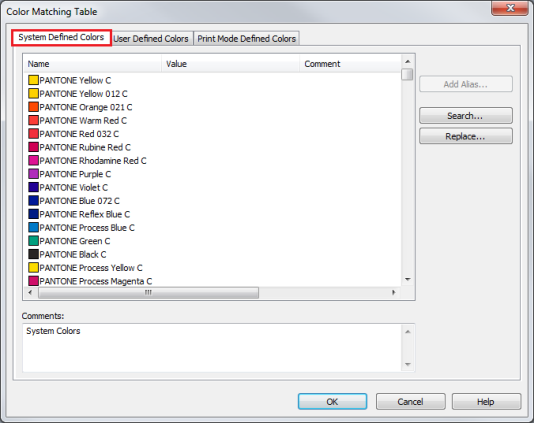| System Defined Colors | |
|---|---|
|
The following options appear in the [System Defined Colors] Tab of the" Color Matching Table" (Figure 1). These options manage your System Defined Colors.
Click the [Add Alias] button to create a new name for a color with the same specifications of a previously defined system color. The [Add Alias] option allows you to give a color another name and match the names used in your graphics application to the names and values specified in RIP-Queue.
The new defined color appears in the [User Defined Colors] tab, the name specified in the [Alias Name:] field appears in the [Name] column, and the color you based the alias off of appears in the [Value] column prefaced with the words: "Same as..."
Because color names are case sensitive, you might also use the Add Alias button to create new color names that contain the same case usage as applied in the PostScript file.
Click the [Search] button to quickly locate a specific [System Defined Color] name.
Click the [Replace] button to search for certain words and replace those words with words of your choice. This is a quick way to alter the System Defined list of colors to match the names of the colors you used in your drawing program.
NOTE: For the Color Matching Table to work as desired, the names in the "Color Matching Table" have to match the names of the colors used in the PostScript/PDF files exactly. Color names are case sensitive. The "olor Matching Table" includes values for Solid Coated, Uncoated, and Process Colors. |
Figure 1
Figure 2 |